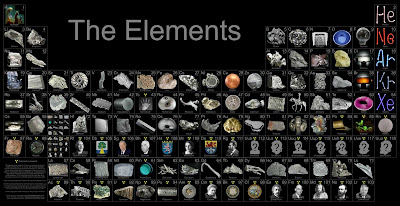Thursday, October 22, 2009
Monday, October 19, 2009
Friday, October 02, 2009
Tuesday, September 22, 2009
Badminton terminology
Alley - Extension of the court by l 1/2 feet on both sides for doubles play.
Back Alley - Area between the back boundary line and the long service line for doubles.
Backcourt - Back third of the court, in the area of the back boundary lines.
Balk - Any deceptive movement that disconcerts an opponent before or during the service; often called a "feint."
Baseline - Back boundary line at each end of the court, parallel to the net.
Carry - An illegal tactic, also called a sling or throw, in which the shuttle is caught and held on the racquet and then slung during the execution of a stroke.
Center or Base Position - Location in the center of the court to which a singles player tries to return after each shot.
Center Line - Line perpendicular to the net that separates the left and right service courts.
Clear - A shot hit deep to the opponent?s back boundar>Nine. The high clear is a defensive shot, while the flatter attacking clear is used offensively.
Court - Area of play, as defined by the outer boundary lines.
Drive - A fast and low shot that makes a horizontal flight over the net.
Drop - A shot hit sohly and with finesse to fall rapidly and close to the net on the opponent?s side.
Fault - A violation of the playing rules, either in serving, receiving, or during play (see common faults listed below).
Flick - A quick wrist and forearm rotation that surprises an opponent by changing an apparently soft shot into a faster passing one; used primarily on the serve and at the net.
Forecourt - Front third of the court, between the net and the short service line.
Hairpin Net Shot - Shot made from below and very close to the net with the shuttle rising, just clearing the net, and then dropping sharply down the other side. The shuttle?s flight approximates the shape of a hairpin.
Halfcourt Shot - A shot hit low and to midcourt, used effectively in doubles against the up-and-back formation.
Kill - Fast, downward shot that cannot be returned; a "putaway." Let - A legitimate cessation of play to allow a rally to be replayed. Long Service Line - In singles, the back boundary line.1n doubles a line 2 l/2 feet inside the back boundary line. The serve may not go past this line.
Match - A series of games (at U.S. Olympic Festival-?93 it is three out of five), to determine a winner. Midcourt - The middle third of the court, halfway between the net and the back boundary line.
Net Shot - Shot hit from the forecourt that just clears the net and drops sharply.
Push Shot - Gentle shot played by pushing the shuttle with little wrist motion, usually from net or midcourt to the opponent?s midcourt.
Racquet - Instrument used by playerto hit shuttlecock Weight:About3 ounces. Length: 27 inches. Made of: Ceramic, graphite, or boron frame; beef-gut string. Cost: $60-$175 (unstrung).
Rally - Exchange of shots while the shuttle is in play.
Serve or Service - Stroke used to put shuttlecock into play at the start of each rally.
Service Court - Area into which the serve must be delivered. Different for singles and doubles play.
Short Service Line - The line 6 l/2 feet from the net which a serve must reach to be legal.
Shuttlecock - Official name for the object that players hit. Also known as "birdie." Weight: .17-.l9 ounces. Made of: 16 goose feathers attached to a corktip covered with goat skin. Cost: $1.50-$2.00. Usually lasts for no more than two games. The heavier the shuttlecock, the faster it flies. Flies faster in higher temperatures and at higher altitudes.
Smash - Hard-hit overhead shot that forces the shuttle sharply downward. Badminton?s primary attacking stroke.
Wood Shot - Shot that results when the base of the shuttle is hit by the frame of the racquet. Once illegal, this shot was ruled acceptable by the International Badminton Federation in 1963.
Testing of blog by email.
--
, ,
|\---/|
/ , , |
__.-'| / \ /
__ ___.-' ._O|
.-' ' : _/
/ , . . |
: ; : : _/
| | .' __: /
| : /'----'| \ |
\ |\ | | /| |
'.'| / || \ |
| /|.' '.l \\_
wind || || '-'
'-''-'
Tuesday, July 28, 2009
Monday, July 27, 2009
Monday, March 30, 2009
Delete Files Older Than x Days on Linux
Delete Files Older Than x Days on Linux
The find utility on linux allows you to pass in a bunch of interesting arguments, including one to execute another command on each file. We'll use this in order to figure out what files are older than a certain number of days, and then use the rm command to delete them.
Command Syntax
find /path/to/files* -mtime +5 -exec rm {} \;
Note that there are spaces between rm, {}, and \;
Explanation
- The first argument is the path to the files. This can be a path, a directory, or a wildcard as in the example above. I would recommend using the full path, and make sure that you run the command without the exec rm to make sure you are getting the right results.
- The second argument, -mtime, is used to specify the number of days old that the file is. If you enter +5, it will find files older than 5 days.
- The third argument, -exec, allows you to pass in a command such as rm. The {} \; at the end is required to end the command.
This should work on Ubuntu, Suse, Redhat, or pretty much any version of linux.
Thursday, March 19, 2009
Juice for Firefox vs 火狐魔镜

Juice is a Firefox extension by a chinese group in Beijing, which can show the video or picture in your right side bar of Firefox. At the same time, there is a special version of Firefox for China named 火狐魔镜, which offer the similar features. But, this version also have some other buildin extension, among which is the stocks market link, online music, online game. Some of the functions are not avilable outside of China.

How to fix the Firefox memory leak
http://internetducttape.com/2006/12/02/how-to-fix-the-firefox-memory-leak-firefox-hack/
Firefox memory leak? It doesn’t have one. Unfortunately, because of the way it’s configured to run out of the box it *looks* like it has one.
Follow these simple steps to get your Firefox memory usage under control.
#1: about:config
Type “about:config” into your address bar to access the hidden configuration options for Firefox.
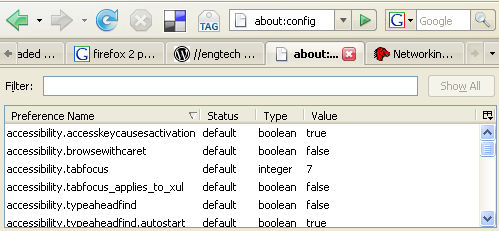
#2: browser.cache.memory.capacity
Controls how much memory is used to cache pages.
Right click on the page and choose New then Integer and create an integer called browser.cache.memory.capacity and set it to a low number. This controls how many kilobytes of memory are used for the browser’s cache.
NOTE: number in screenshot is too small. Aim for 80% of whatever the default is.
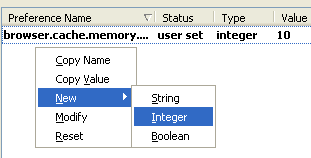
#3: browser.cache.disk.capacity
Controls how much disk space is used to cache pages in kilobytes.
Set browser.cache.disk.capacity to between 5000 or 15000.
128MB to 512M -> 5000.
512BM to 1GB of RAM -> use 15000
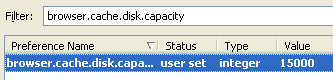
#4: config.trim_on_minimize (optional)
Configure Firefox to swap memory to disk when minimized. This will make Firefox less responsive if you minimize/maximize a lot, but it is good if you need to free memory while multi-tasking to other applications.
Right click on the page and choose New then Boolean and create a boolean called config.trim_on_minimize and set it to true. Now when you minimize the window it will free up memory.
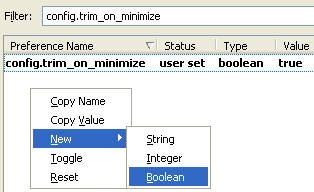
#5: network.prefetch-next
Network link prefetch will download all pages with the rel=”prefetch” tag. This uses up more memory than you would otherwise think.
Set network.prefetch-next to false.
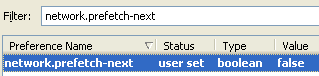
#6: browser.sessionhistory.max_total_viewers
This controls how many pages of history are kept in the back/forward buttons. Lower the value to something acceptable. If you do not use back/forward often then you can set this very low.
Set browser.sessionhistory.max_total_viewers to a low number.
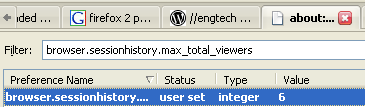
How to fix the Firefox memory leak
http://internetducttape.com/2006/12/02/how-to-fix-the-firefox-memory-leak-firefox-hack/
Firefox memory leak? It doesn’t have one. Unfortunately, because of the way it’s configured to run out of the box it *looks* like it has one.
Follow these simple steps to get your Firefox memory usage under control.
These configuration changes are a trade-off between internet browsing speed and memory usage. They are most useful if you are multitasking and need Firefox to be less of a memory hog while using other applications.
#1: about:config
Type “about:config” into your address bar to access the hidden configuration options for Firefox.
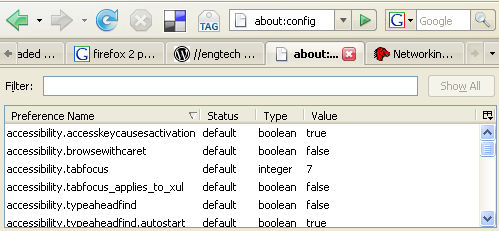
#2: browser.cache.memory.capacity
Controls how much memory is used to cache pages.
Right click on the page and choose New then Integer and create an integer called browser.cache.memory.capacity and set it to a low number. This controls how many kilobytes of memory are used for the browser’s cache.
NOTE: number in screenshot is too small. Aim for 80% of whatever the default is.
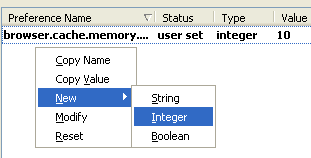
#3: browser.cache.disk.capacity
Controls how much disk space is used to cache pages in kilobytes.
Set browser.cache.disk.capacity to between 5000 or 15000.
128MB to 512M -> 5000.
512BM to 1GB of RAM -> use 15000
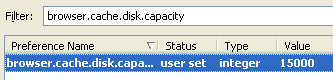
#4: config.trim_on_minimize (optional)
Configure Firefox to swap memory to disk when minimized. This will make Firefox less responsive if you minimize/maximize a lot, but it is good if you need to free memory while multi-tasking to other applications.
Right click on the page and choose New then Boolean and create a boolean called config.trim_on_minimize and set it to true. Now when you minimize the window it will free up memory.
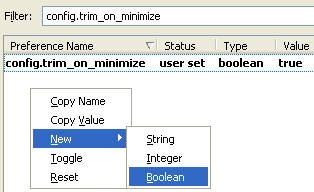
#5: network.prefetch-next
Network link prefetch will download all pages with the rel=”prefetch” tag. This uses up more memory than you would otherwise think.
Set network.prefetch-next to false.
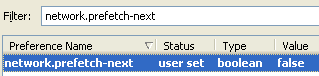
#6: browser.sessionhistory.max_total_viewers
This controls how many pages of history are kept in the back/forward buttons. Lower the value to something acceptable. If you do not use back/forward often then you can set this very low.
Set browser.sessionhistory.max_total_viewers to a low number.
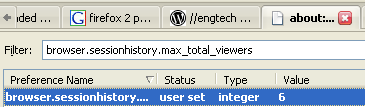
Monday, March 09, 2009
Friday, February 27, 2009
Windows XP Shortcuts
Windows XP Shortcuts:
ALT+- (ALT+hyphen) Displays the Multiple Document Interface (MDI) child window's System menuALT+ENTER View properties for the selected item
ALT+ESC Cycle through items in the order they were opened
ALT+F4 Close the active item, or quit the active program
ALT+SPACEBAR Display the System menu for the active window
ALT+TAB Switch between open items
ALT+Underlined letter Display the corresponding menu
BACKSPACE View the folder one level up in My Computer or Windows Explorer
CTRL+A Select all
CTRL+B Bold
CTRL+C Copy
CTRL+I Italics
CTRL+O Open an item
CTRL+U Underline
CTRL+V Paste
CTRL+X Cut
CTRL+Z Undo
CTRL+F4 Close the active document
CTRL while dragging Copy selected item
CTRL+SHIFT while dragging Create shortcut to selected iteM
CTRL+RIGHT ARROW Move the insertion point to the beginning of the next word
CTRL+LEFT ARROW Move the insertion point to the beginning of the previous word
CTRL+DOWN ARROW Move the insertion point to the beginning of the next paragraph
CTRL+UP ARROW Move the insertion point to the beginning of the previous paragraph
SHIFT+DELETE Delete selected item permanently without placing the item in the Recycle Bin
ESC Cancel the current task
F1 Displays Help
F2 Rename selected item
F3 Search for a file or folder
F4 Display the Address bar list in My Computer or Windows Explorer
F5 Refresh the active window
F6 Cycle through screen elements in a window or on the desktop
F10 Activate the menu bar in the active program
SHIFT+F10 Display the shortcut menu for the selected item
CTRL+ESC Display the Start menu
SHIFT+CTRL+ESC Launches Task Manager
SHIFT when you insert a CD Prevent the CD from automatically playing
WIN Display or hide the Start menu
WIN+BREAK Display the System Properties dialog box
WIN+D Minimizes all Windows and shows the Desktop
WIN+E Open Windows Explorer
WIN+F Search for a file or folder
WIN+F+CTRL Search for computers
WIN+L Locks the desktop
WIN+M Minimize or restore all windows
WIN+R Open the Run dialog box
WIN+TAB Switch between open items
Wednesday, February 11, 2009
Some awesome Linux Application
elisa Linux media center
banshee music application.